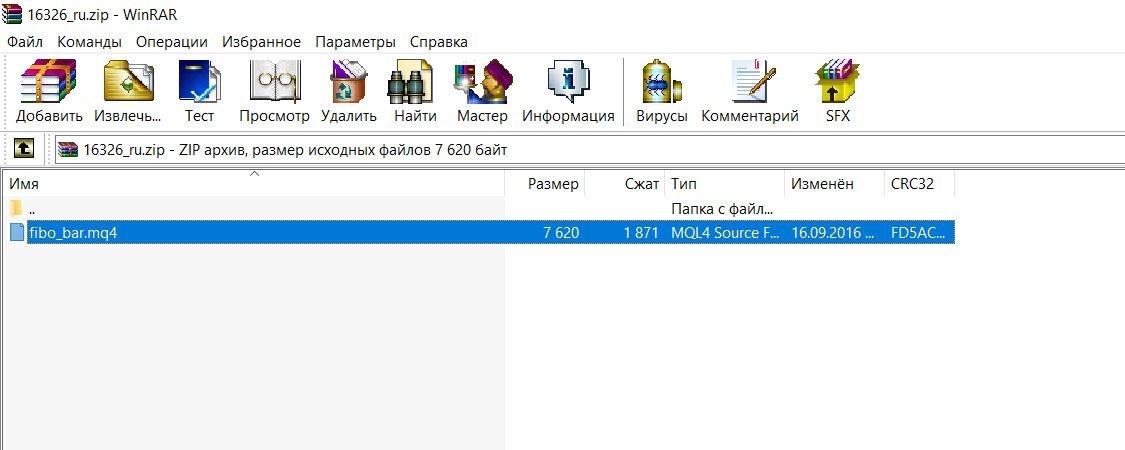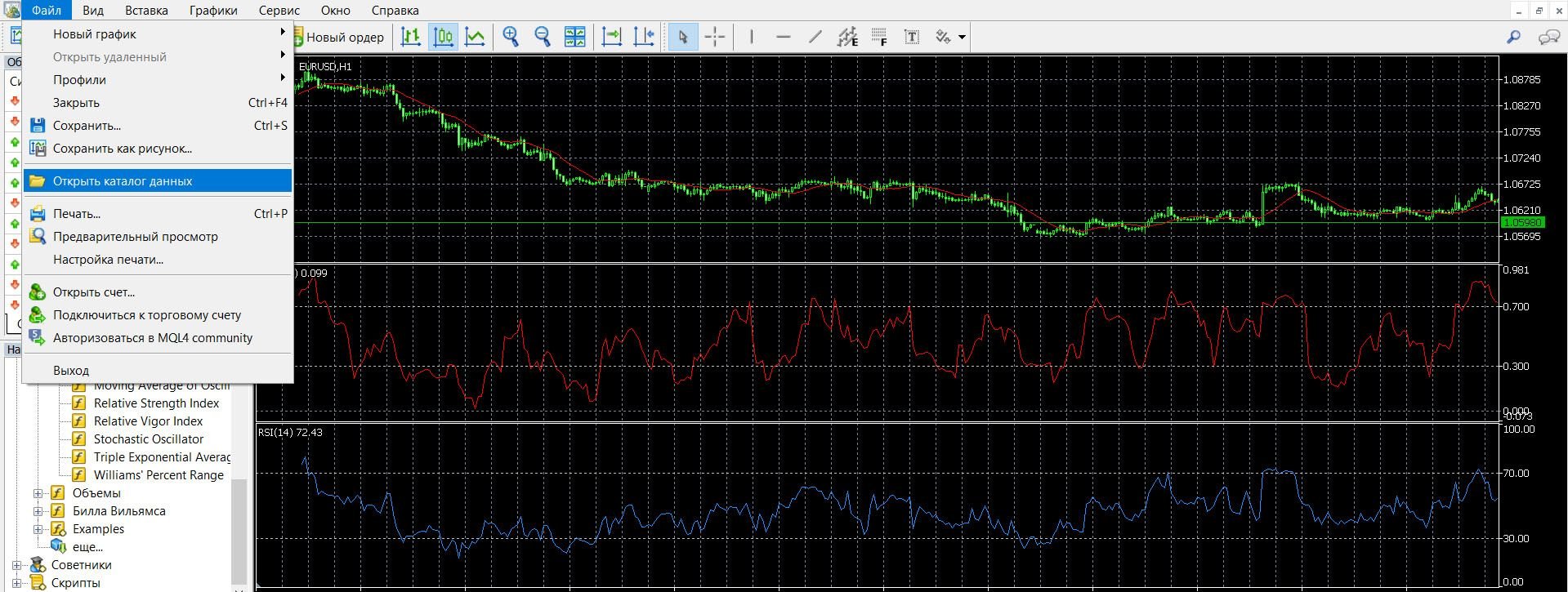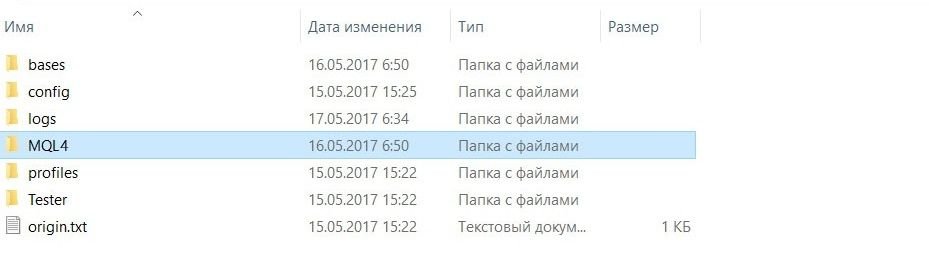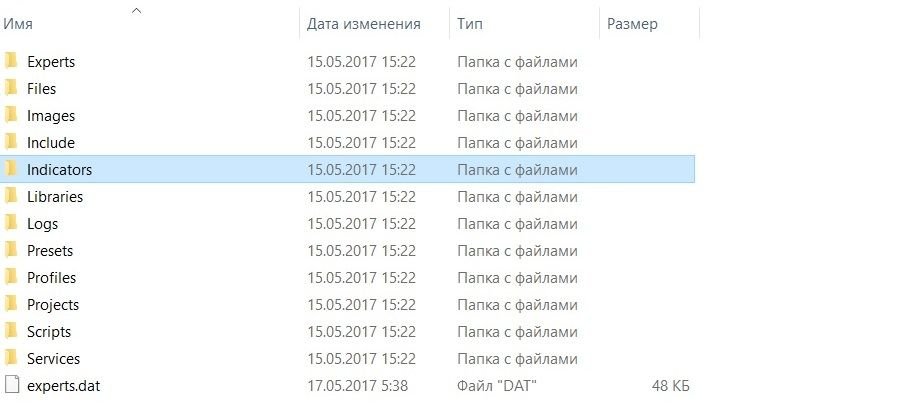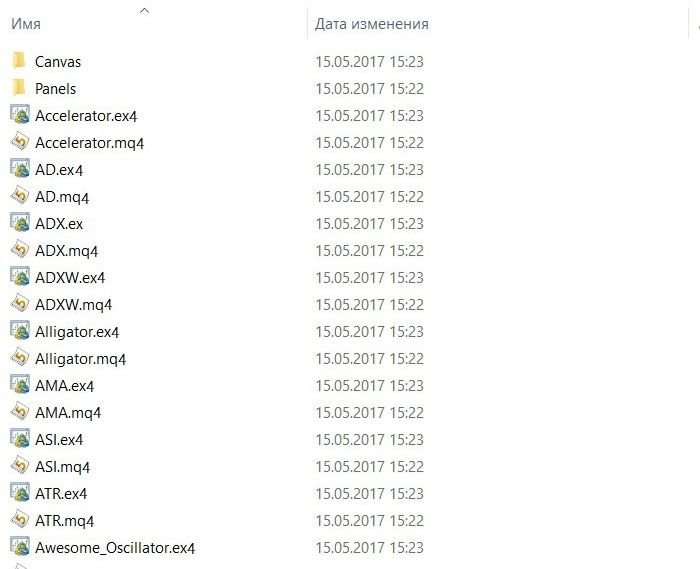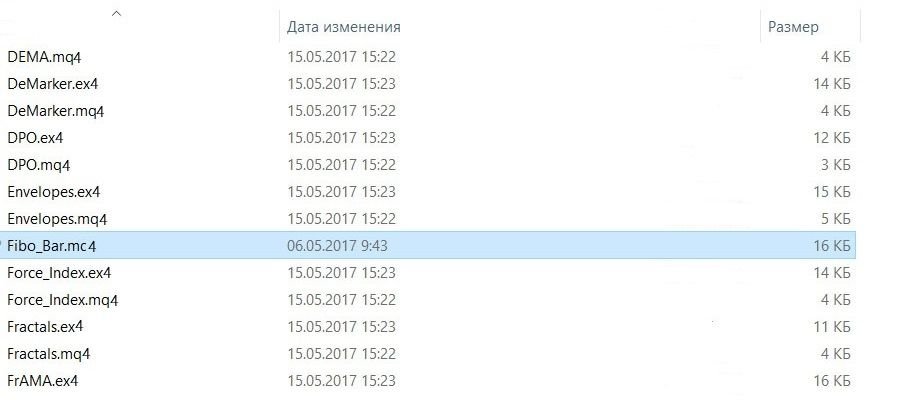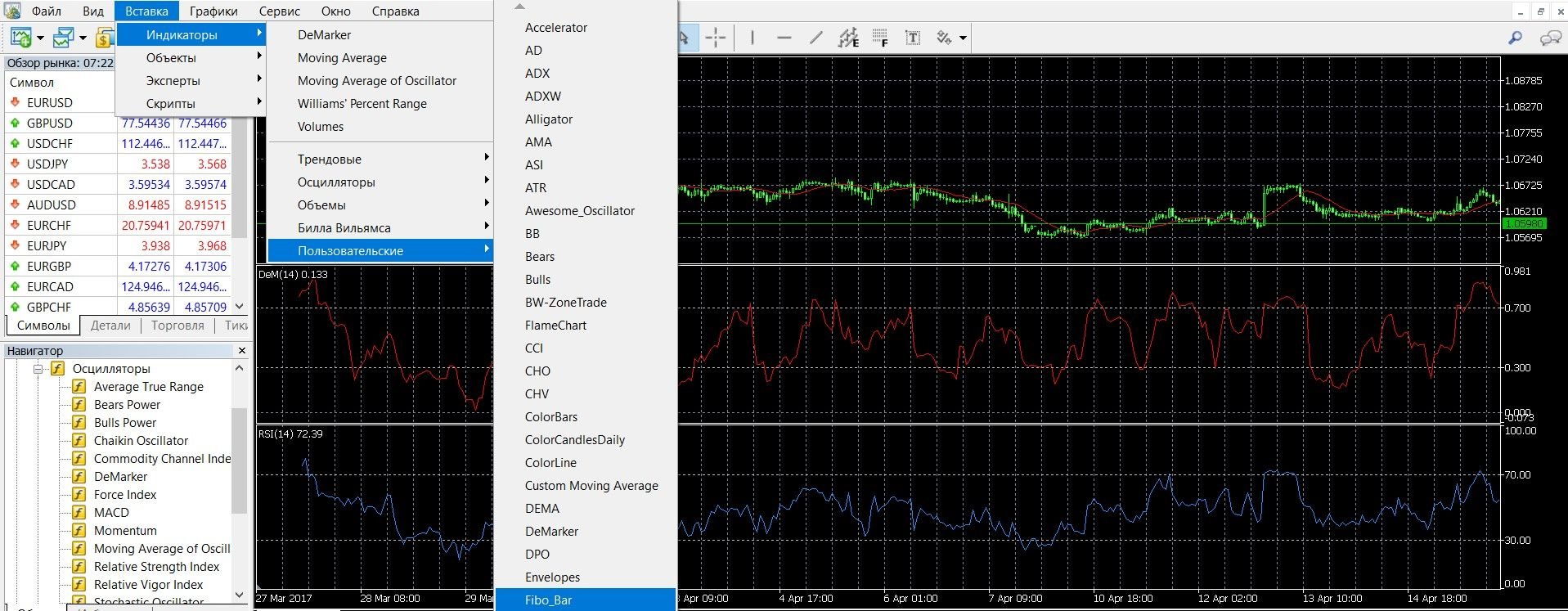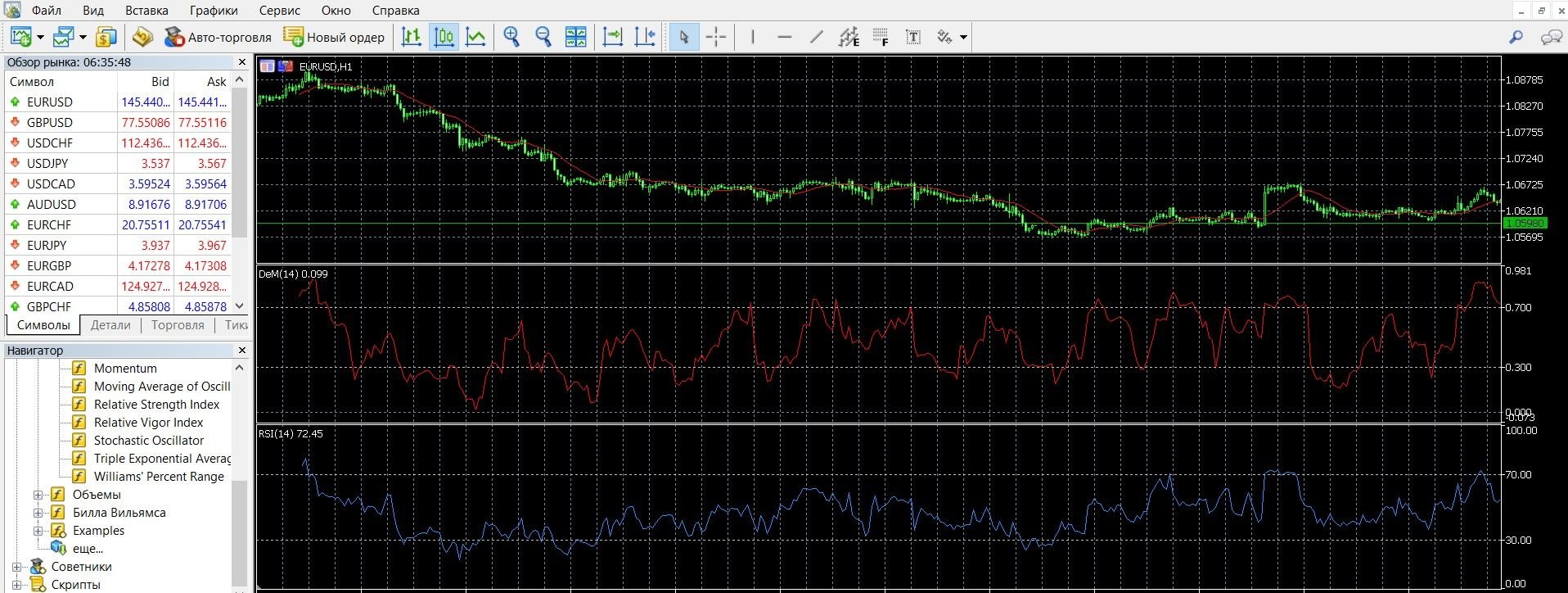How to install the indicator on the MetaTrader 4 trading platform?
Today, the MetaTrader 4 platform (download) is one of the most popular in trading, it is chosen by millions of option players. The advantage of the site is that it offers the widest opportunities for trading: a database of constantly updated indicators, a convenient trading system and advisors, the ability to independently install oscillators by the user.
The search for new highly effective trading solutions is an important part of the work of a modern successful trader. MetaTrader 4 allows you to add any oscillator you need to work with the platform. We present you instructions on how to easily and quickly install binary options indicators on the Metatrader4 platform:
- Download the indicator you need (reviews can be viewed here), unpack the archive. After extracting the archive, you will have a file (or files) with the extension .ex4 and/or .mql, as in the image below:
- For example, we will demonstrate the installation of an interesting Fibo bar indicator. The files of this oscillator must be copied to the MetaTrader data folder, to do this, do the following:
Go to the terminal, click the “File” tab -> “Open Data Directory“:
You’ll automatically be taken to a data directory that looks like this:
Go to the folder “MQL4” -> “Indicators“:
By clicking on the “Indicators” folder, you go to it and you can see its contents: this is a list of oscillators available in the MetaTrader 4 platform:
- To add the indicator you need, copy its file to this folder. Your oscillator is now located in the data directory of your terminal:
- To check if the indicator is present in the system, you need to restart the program. After MetaTrader 4 is reopened, check if your oscillator is installed in the terminal. To do this, click on the “Insert” tab in the top menu of the platform, then -> “Indicators” -> “Custom“. In the drop-down menu that opens, find your installed oscillator by name:
So, the file is installed in your terminal. Add the indicator to the main price chart, now you can start working with it: